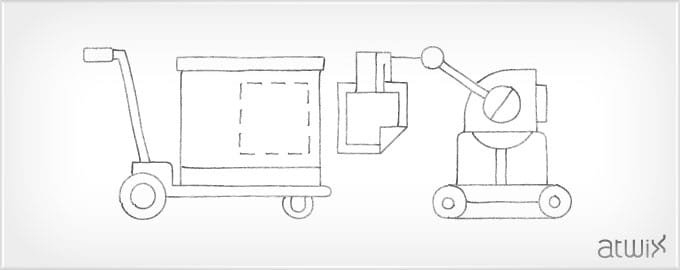This article describes how to insert images in the Magento admin product grid.
First of all, you will need to create your own extension. Let’s call it: Atwix_Gridthumbs.
Create a file /app/etc/modules/Atwix_Gridthumbs.xml with this content:
<?xml version="1.0"?>
<config>
<modules>
<Atwix_Gridthumbs>
<active>true</active>
<codePool>community</codePool>
</Atwix_Gridthumbs>
</modules>
</config>
Next step is the module’s config file. It should be located in /app/code/community/Atwix/Gridthumbs/etc/config.xml. The config file content will be like this:
<?xml version="1.0"?>
<config>
<modules>
<Atwix_Gridthumbs>
<version>1.0</version>
</Atwix_Gridthumbs>
</modules>
<global>
<blocks>
<adminhtml>
<rewrite>
<catalog_product_grid>Atwix_Gridthumbs_Adminhtml_Block_Catalog_Product_Grid</catalog_product_grid>
</rewrite>
</adminhtml>
</blocks>
</global>
</config>
Now we need to override standard grid file. Create file /app/code/community/Atwix/Gridthumbs/Adminhtml/Block/Catalog/Product/Grid.php with the following content:
<?php
class Atwix_Gridthumbs_Adminhtml_Block_Catalog_Product_Grid extends Mage_Adminhtml_Block_Catalog_Product_Grid
{
protected function _prepareColumns()
{
$this->addColumn('image', array(
'header' => Mage::helper('catalog')->__('Image'),
'align' => 'left',
'index' => 'image',
'width' => '70',
'renderer' => 'Atwix_Gridthumbs_Block_Adminhtml_Template_Grid_Renderer_Image'
));
return parent::_prepareColumns();
}
}
Here you can see line ‘renderer’ => ‘Atwix_Gridthumbs_Block_Adminhtml_Template_Grid_Renderer_Image’ . It says to use the custom renderer for image column. There’s no standard renderer for images, so we need to create it. Create the renderer file /app/code/community/Atwix/Gridthumbs/Block/Adminhtml/Template/Grid/Renderer/Image.php with source:
<?php
class Atwix_Gridthumbs_Block_Adminhtml_Template_Grid_Renderer_Image extends Mage_Adminhtml_Block_Widget_Grid_Column_Renderer_Abstract
{
public function render(Varien_Object $row)
{
return $this->_getValue($row);
}
protected function _getValue(Varien_Object $row)
{
$val = $row->getData($this->getColumn()->getIndex());
$val = str_replace("no_selection", "", $val);
$url = Mage::getBaseUrl('media') . 'catalog/product' . $val;
$out = "<img src=". $url ." width='60px'/>";
return $out;
}
}
Renderers return html or just plain text for the cell in the column. You can get the necessary values with the construction $row->getData($this->getColumn()->getIndex());
$this->getColumn()->getIndex(); returns the column index which was entered in addColumn in the previous step. If there is not an image associated with a product, image url will say “no_selection”, so we should remove this string for empty cells with construction $val = str_replace(“no_selection”, “”, $val);
That’s it! To be safe, as will all changes, you should flush cache and log out/log in to be sure you are seeing the new content. Also, don’t forget to optimize your images and import product images from a URL in Magento 2. Happy coding!