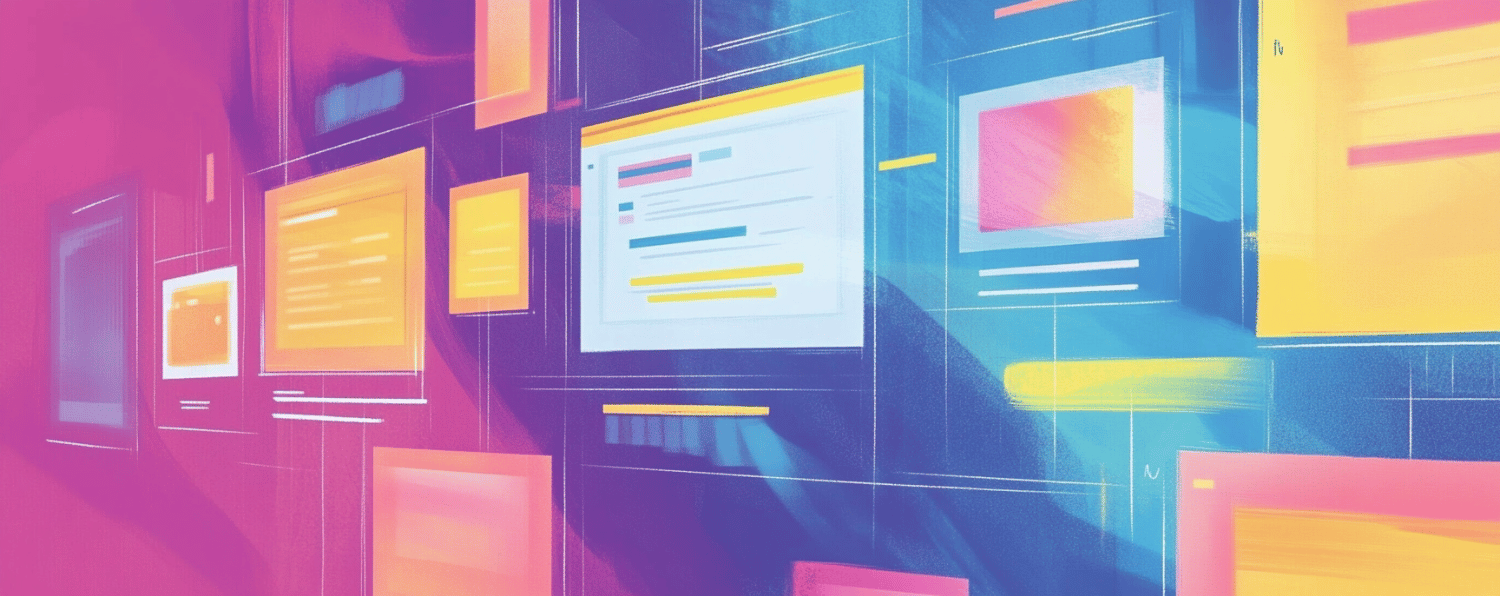Concerned about your Magento performance? Don’t worry—the easiest yet most overlooked way to turbocharge your website is to optimize images. Images often make up the bulk of website files, and if they aren’t properly optimized, your store can become sluggish, frustrating shoppers and driving them away.
That’s why Magento image optimization is essential. The faster your store loads, the more likely your customers are to stay, browse, and complete their orders. Our work with Magento for Coastal Business Supplies demonstrates how optimizing a website’s performance and user experience can lead to greater customer satisfaction and increased sales. If you’ve been wondering how to optimize images in Magento, you’re in the right place. Read on for Atwix’s tried-and-tested tips on Magento 2 image optimization to improve performance and deliver a seamless shopping experience.
Common Image Optimization Mistakes to Avoid
Optimizing images is one of the most crucial steps to ensure a smooth shopping experience on your Magento store. But what exactly is image optimization? It’s the process of reducing image file sizes while maintaining acceptable quality, making your website faster and more efficient. This is particularly important for Magento 2 image optimization, where performance directly impacts customer satisfaction and conversions.
Why does this matter for Magento stores? Images often account for the majority of a webpage’s data. Unoptimized images can lead to slow loading times, higher bounce rates, and frustrated customers—especially on mobile devices. On the other hand, properly optimized images improve load speed, enhance SEO rankings, and create a seamless user experience.
Here are some common image optimization mistakes to avoid when working with Magento:
- Uploading Large Images: High-resolution images look great, but they’re a major culprit for slow load times. Always resize and compress images before uploading them to Magento.
- Not Using Magento Image Optimization Features: Magento includes built-in tools like automatic resizing, compression, and format conversion. Ignoring these features can lead to poor performance.
- Neglecting Alt Text: Alt text improves accessibility and boosts SEO. Without descriptive alt text, you miss out on better rankings and a more inclusive user experience.
- Not Optimizing Thumbnails: Thumbnails are essential for category pages and product listings. Unoptimized thumbnails can slow down browsing and frustrate customers.
- Using Incorrect Image Formats: Choosing the wrong image format can lead to longer load times, especially on mobile. Use JPEG for photos, PNG for transparent backgrounds, SVG for vector graphics, and WebP for maximum compression efficiency.
By avoiding these common mistakes, you can ensure your Magento 2 image optimization efforts lead to a faster, more user-friendly store that keeps customers coming back.
Image Optimization Techniques
Resizing Images
Magento’s image resize tools let you adjust dimensions during upload, but it’s best to resize them beforehand using tools like Adobe Photoshop or online editors. Aim for dimensions that match your design’s requirements to avoid stretching or scaling issues. To further enhance image performance and content delivery, incorporating solutions like Adobe Edge Delivery can ensure images are served quickly and efficiently across all devices.
Atwix has been operating in the eCommerce market for years, and all our performance audit projects have included Magento 2 image optimization in our scope of work.
Compressing Images
Image compression reduces file size while maintaining acceptable quality. For Magento image compression, you can choose between lossless (preserves all data) and lossy (removes less noticeable data) compression. Tools like TinyPNG or built-in Magento features allow you to compress images efficiently. To balance performance and quality, consider a lossy compression rate of around 80–85%.
Optimizing Image File Size
Beyond compression, optimize file sizes by choosing the correct file format. For example:
- Use JPEG for photos.
- Use PNG for transparent images.
- Use SVG for icons and graphics.
- Consider WebP for maximum compression without quality loss.
Read also: How to import a product image from an URL in Magento 2?
Magento-Specific Image Optimization
Magento’s Built-in Image Optimization
Magento offers built-in tools for image optimization, including automatic resizing, quality adjustment, and format conversion. These features reduce manual work and ensure consistent results. Navigate to Stores > Configuration > Advanced > Developer > Image Processing Settings to configure settings like image quality and auto-resizing for your store.
Using Third-Party Extensions
Magento’s marketplace offers several extensions for optimizing images, such as Image Optimizer and TinyPNG. These tools automate compression, resizing, and WebP conversion, helping improve website performance without the need for technical expertise. Popular options include:
- Image Optimizer by Mageplaza
- TinyPNG Image Optimization Extension
- Fastly Image Optimization for Magento 2
Implementing Content Delivery Networks (CDNs)
Role of CDNs in Image Delivery
Content Delivery Networks (CDNs) store copies of your website’s static assets, including images, on servers worldwide. By serving images from servers closer to the user’s location, CDNs reduce latency and speed up loading times.
Best CDNs for Magento
Some top CDNs for Magento 2 image optimization include:
- Cloudflare: Known for its reliability and security features.
- Akamai: Offers extensive global coverage and scalability.
- Fastly: A preferred choice for Magento stores due to its strong image optimization capabilities.
How to Integrate a CDN with Magento
To integrate a CDN, navigate to Stores > Configuration > General > Web in your Magento admin panel and configure your base URL for the static files to point to the CDN. This step ensures that your website utilizes the CDN for serving images and other assets.
Lazy Loading for Faster Page Loads
What is Lazy Loading?
Lazy loading defers loading images until they are visible in the user’s viewport. This technique reduces initial page load time and bandwidth usage, improving perceived performance.
Advantages for Magento Sites
- Faster loading times for pages with many images.
- Lower data consumption for mobile users.
- Improved SEO rankings due to better performance metrics.
Extensions and Techniques for Implementing Lazy Loading
Use Magento extensions like Magezon Lazy Load or Amasty Lazy Load to implement this feature with minimal configuration. You can also add custom JavaScript libraries like LazySizes for advanced lazy loading.
Reducing Image Load Time with Advanced Techniques
Sprite Sheets for Multiple Small Images
Combine multiple small images, such as icons or buttons, into a single file using sprite sheets. This reduces the number of HTTP requests and speeds up loading times. CSS can be used to display the required section of the sprite sheet.
Image Preloading for Critical Visuals
Preload critical images like banners and above-the-fold visuals to ensure they load instantly when the page opens. Use the <link rel=”preload”> tag in your HTML to specify these images.
Using HTTP/2 for Faster Delivery
HTTP/2 enables multiplexing, allowing multiple image files to be delivered simultaneously over a single connection. Ensure your server supports HTTP/2 to enhance image loading efficiency on Magento.
How to Optimize All Magento Photos at Once?
Optimizing all images on your Magento store at once can significantly improve performance. Below is a guide to efficiently optimize your images using command-line tools. This approach leverages utilities that compress and optimize PNG and JPEG files directly on your server. To optimize all Magento photos manually without using an automated script, follow these step-by-step instructions:
Step 1: Backup Your Files
- Navigate to the
pub/mediadirectory in your Magento installation. - Create a backup of all images to ensure you can restore them if something goes wrong.
cp -r /var/www/html/pub/media /var/www/html/pub/media_backup
Step 2: Install Optimization Tools
Ensure you have the necessary tools installed on your server:
- jpegoptim for JPEG optimization
sudo apt-get install jpegoptim - pngquant for PNG optimization:
sudo apt-get install pngquant - cwebp for WebP conversion
sudo apt-get install webp
Step 3: Optimize JPEG Images
Manually optimize all JPEG images:
- Find all JPEG files:
find /var/www/html/pub/media -type f \( -iname "*.jpg" -o -iname "*.jpeg" \) - Optimize each JPEG file using
jpegoptim:jpegoptim --max=85 --strip-all /path/to/image.jpg- Replace
/path/to/image.jpgwith the actual file path. - Adjust
--max=85to control compression quality.
- Replace
Step 4: Optimize PNG Images
Manually optimize all PNG images:
- Find all PNG files:
find /var/www/html/pub/media -type f -iname "*.png" - Optimize each PNG file using
pngquant:pngquant --force --ext .png --quality=70-85 /path/to/image.png- Replace
/path/to/image.pngwith the actual file path. - Adjust
--quality=70-85to control compression quality.
- Replace
Step 5: Convert Images to WebP
WebP images reduce file sizes while maintaining quality:
- Find all eligible image files:
find /var/www/html/pub/media -type f \( -iname "*.jpg" -o -iname "*.jpeg" -o -iname "*.png" \) - Convert each image to WebP format:
cwebp -q 80 /path/to/image.jpg -o /path/to/image.webp- Replace
/path/to/image.jpgand/path/to/image.webpwith the respective file paths. - Adjust
-q 80to set the desired quality level.
- Replace
Step 6: Replace Images in Magento
- Replace the original images with their optimized versions:
- Use the
.webpimages where supported. - Keep the original images as fallback for browsers that do not support WebP.
- Use the
- Update image URLs in Magento or use a CDN to serve WebP images dynamically.
Step 7: Clear Magento Cache
After optimization, clear Magento’s cache to reflect changes:
php /var/www/html/bin/magento cache:clean
Step 8: Test Your Website
Use tools like PageSpeed Insights or GTmetrix to verify improved performance.
Load the website and inspect the images to ensure they display correctly.
Additional Recommendations
- Backup Files: Always back up your
mediadirectory before running optimization commands. - Automate the Process: Use a cron job to periodically run these optimization commands, ensuring your store remains optimized over time.
- Use Extensions: For a more user-friendly approach, consider using extensions like Image Optimizer from Magento Marketplace.
Final Takeaway
Magento 2 image optimization will certainly speed up your website and pave the way for more conversions. The aforementioned steps will serve as a fast and effective solution to your performance issues.
And if you still find them too technical, no worries – Atwix is here for you! As an expert Magento development company, we have helped hundreds of clients tackle their performance issues by doing Magento performance audits and taking off the strain of doing it manually, image by image.
Need a hand with Magento 2 image optimization?
Reach out to us at Atwix and speed up your store with an advanced performance audit.
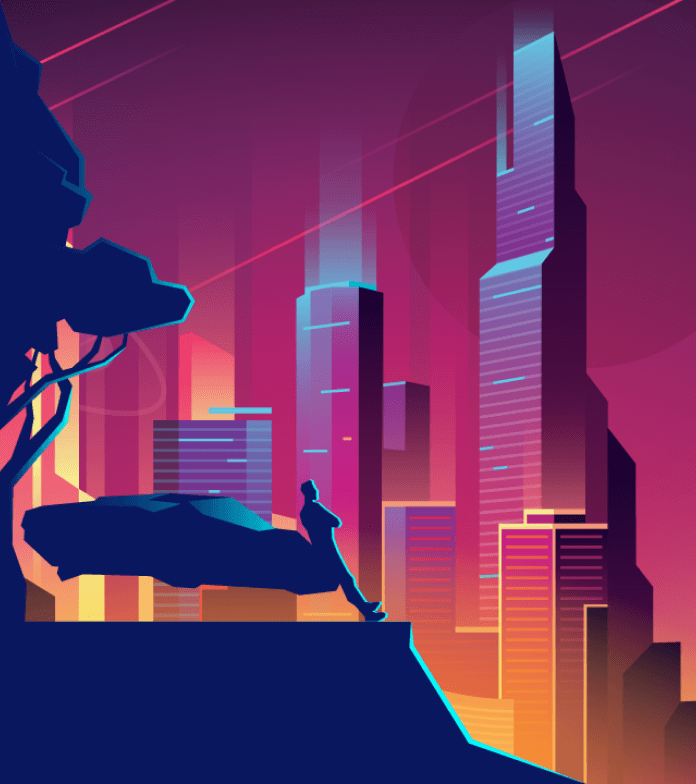
Frequently Asked Questions
Got some questions? We’re here to answer. If you don’t see your question here, drop us a line with out Contact form.
What is the difference between lossless and lossy image compression?
Lossless compression reduces the size of the image, maintaining image quality. It is suitable for graphics and images requiring high fidelity. Lossy compression sacrifices some quality for smaller sizes. You can use it when a slight quality reduction is acceptable.
Can I use multiple image formats on my Magento site?
Magento supports formats like JPEG, PNG, GIF, and WebP. You can choose formats based on image type for optimal display and performance.
How often should I perform image optimization on my Magento website?
Image optimization is an ongoing process for maintaining website performance. The frequency of image optimization on your Magento website depends on your content updates, design changes, and technological advances. Aim to optimize images before uploading them to your Magento site and periodically review and optimize existing images. It will ensure your website loads quickly and provides a smooth user experience.